Virtual Kubernetes¶
In this section we will create an additional Virtual K8s workload.
Exercise 1: Create Virtual K8s Workload for the Inventory¶
Verify you are in the Distributed Apps context, and have selected your namespace.
Ensure you have selected your assigned namespace
Navigate to the Virtual K8s cluster you created earlier under “Applications” -> “Virtual K8s”. Click on the cluster name.
Click the Workloads tab.
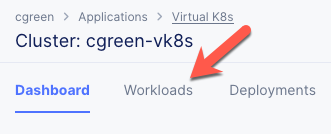
Click the Add vK8s workload button.
Enter the following variables:
Variable
Value
Name
brews-inv
Select Type of Workload
Service
Under the Service section, click the Configure link.
Enter the following variables in the Containers section:
Variable
Value
Name
brews-inv
Image Name
f5demos.azurecr.io/inv
Select Container Registry
Private Registry
Private Registry
Select the private registry you created previously
Enter the following variables in the Deploy Options section:
Variable
Value
Where to Deploy the workload
Customer Virtual Sites
Under Customer Virtual Sites, click the Configure link.
Select the Virtual Site you created in the previous section.
Click the Apply button to close the “Customer Virtual Sites” dialogue.
Under Advertise Option, choose Advertise In Cluster. Click the Configure button.
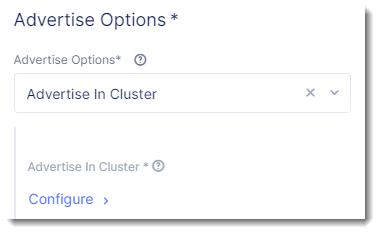
Enter the following variables:
Variable
Value
Port
8002
Click the Apply button to close the “Advertise In Cluster” dialogue.
Click the Apply button to close the “Service” dialogue.
Click the Save and Exit button to create the Workload.