F5 Distributed Cloud Update Origin Pools¶
In this section we will update the existing HTTP load balancer to include the SPA and API vK8S deployments.
Exercise 1: Add SPA Origin Pool to HTTP LB¶
In this exercise you will add the new vK8s SPA service to the existing brew-spa origin pool.
In F5 Distributed Cloud Console ensure you are in the Load Balancers context.
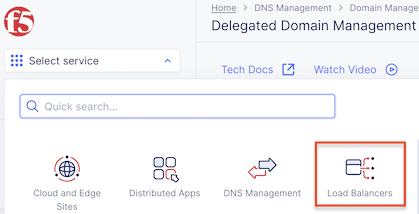
Ensure you have selected your assigned namespace
Navigate the menu to Manage -> Origin Pools.
Warning
Make sure you go to “Manage” and not “Virtual Hosts” (scroll down)
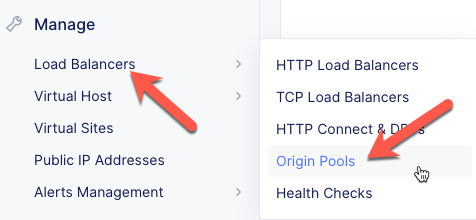
Select the … link for the brew-spa Origin Pool.
Click the Edit button.
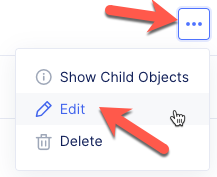
Under the Origin Servers section, click the Add item button.
Enter the following variables:
Variable
Value
Select Type of Origin Server
K8s Service Name of Origin Server on given Sites
Service Name
brews-spa.your_namespace
Select Site or Virtual Site
Virtual Site
Virtual Site
your_namespace-vsite
Select Network on the site
vK8s Networks on Site
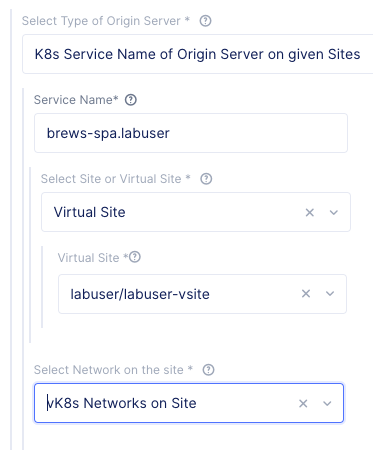
Click the Save and Exit button to close the Origin Pool dialogue.
Exercise 2: Add API Origin Pool to HTTP LB¶
In this exercise you will add the new vK8s API service to the existing brew-api origin pool.
The steps are identical to Exercise 1 except you will choose the brews-api origin pool and you will specify the brews-api vK8s service.
Variable
Value
Select Type of Origin Server
K8s Service Name of Origin Server on given Sites
Service Name
brews-api.your_namespace
Select Site or Virtual Site
Virtual Site
Virtual Site
your_namespace-vsite
Select Network on the site
vK8s Networks on Site
Exercise 3: Check HTTP LB Origin Servers¶
Now that we have updated the SPA and API origin pools we need to check the health of the origin pools in the HTTP Load Balancer.
Please be sure to reload your “brews” application in a web browser to generate some traffic first.
Navigate the menu to Virtual Hosts -> HTTP Load Balancers
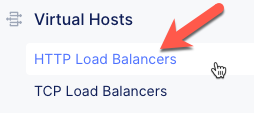
Click on your “brews-lb” load balancer.
Click on the Origin Servers tab.
Click on the Refresh link
You should see three origin pools that are green:
UDF server
vK8s spa service
vK8s api service
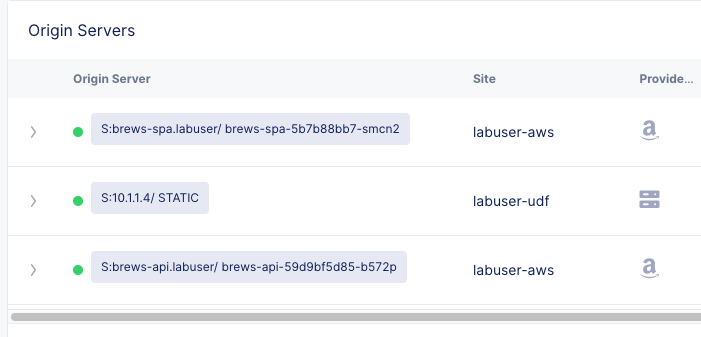
You should be able to open a browser and check that the demo application looks like the screen shot below:
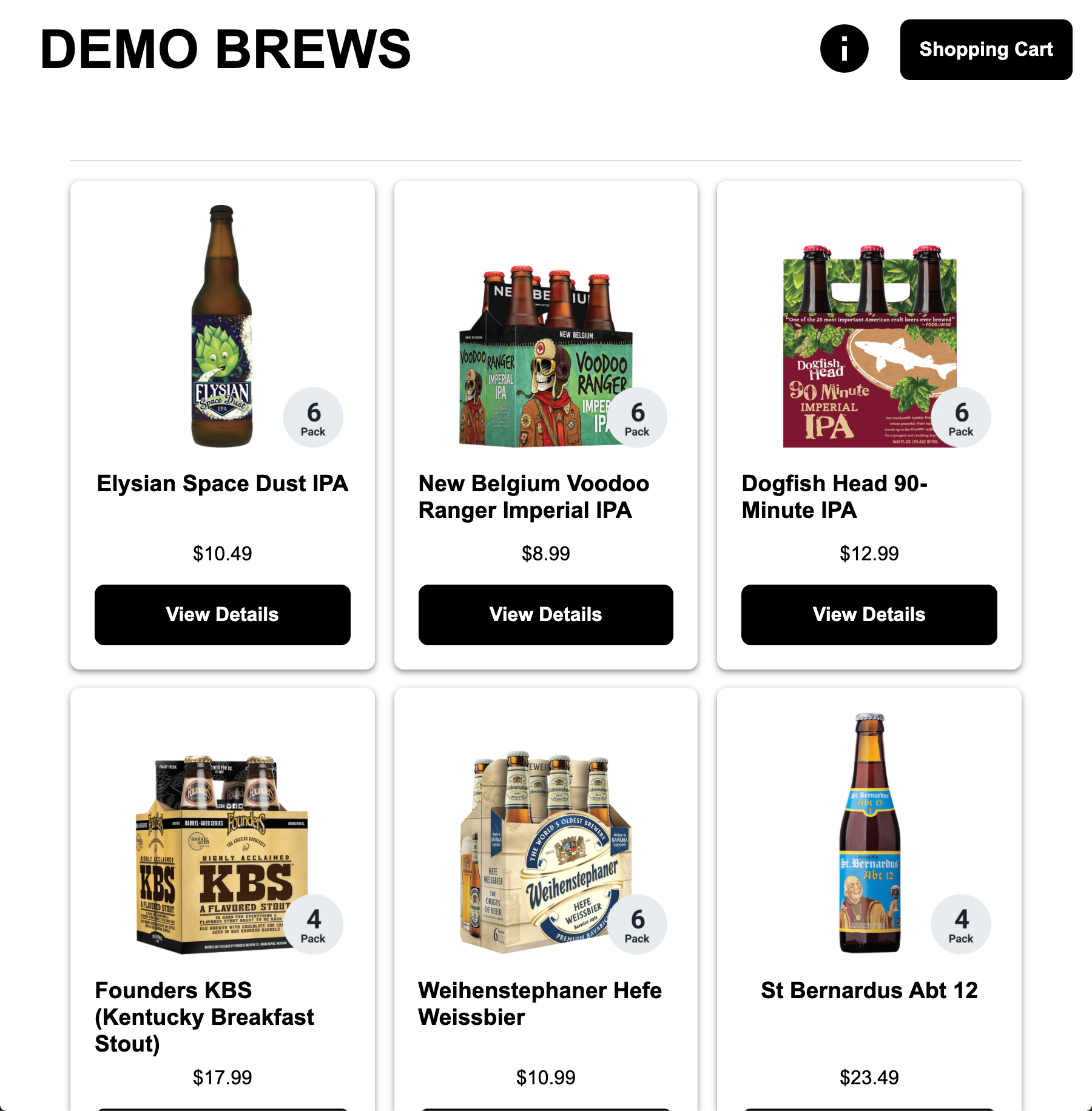
Packet flow¶
Below is the packet flow for the architecture you just deployed in F5 Distributed Cloud.
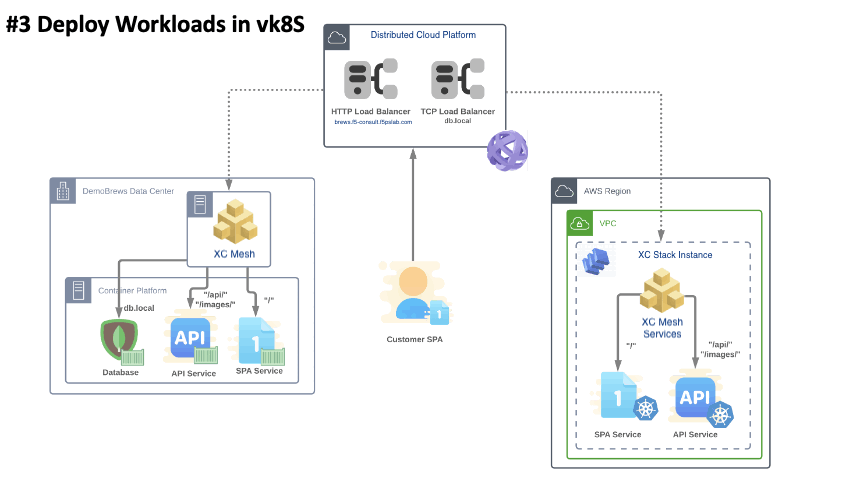

You have reached the end of this lab. For instructor-led courses, do not continue until instructed to do so.