AWS Site Verification¶
Previously for the “on-prem” (UDF) site you needed to manually provision and configure a node for use with F5 Distributed Cloud Console. As you discovered in the “Pre-Work” section, deploying a site in AWS, Azure, and Google Cloud Platform can be done in an automated fashion in F5 Distributed Cloud Console (you can also use Terraform to deploy a site, but that will be covered in a separate lab).
Exercise 1: Verify your AWS Site¶
In the lab pre-work you should have deployed a new AWS site into your UDF ephemeral AWS account. Let’s check that the site is ready.
In F5 Distributed Cloud Console switch to the Cloud and Edge Sites context
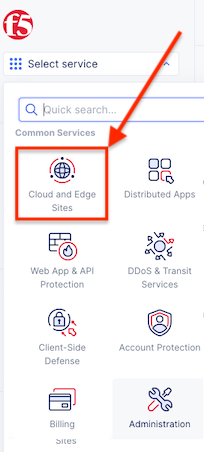
Navigate the menu to Site List
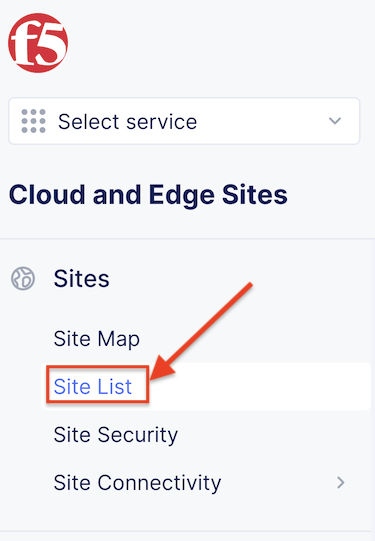
Find your site created in the pre-work step. It should have a green status indicator next to the name.

If your site is green, you can skip to Next page.
Exercise 2: Troubleshooting your AWS Site¶
If you’re site deployment was not successful there are a few steps we can take to determine why.
View the Site’s Global Status by:
clicking the … link on your site
Click the Show Global Status button
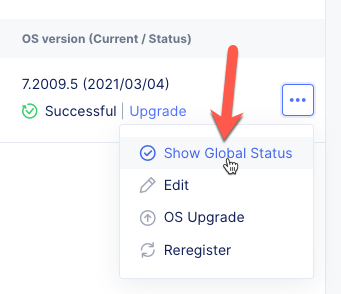
Verify the Site Tunnel Status in the JSON payload.
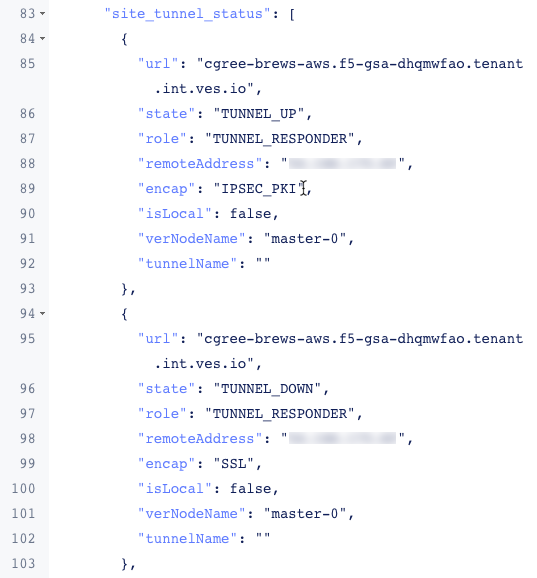
Navigate to Site Management -> AWS VPC Sites.
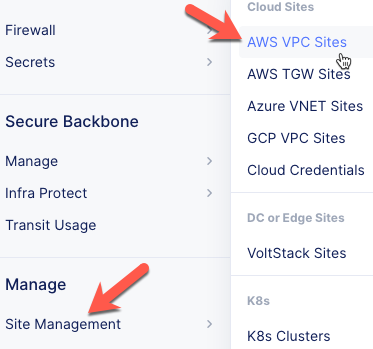
Open the Terraform Parameters by:
clicking the … link on your site
Click the Terraform Parameters button
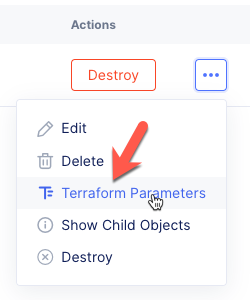
Evaluate the Terraform output by Clicking the Apply Status tab.
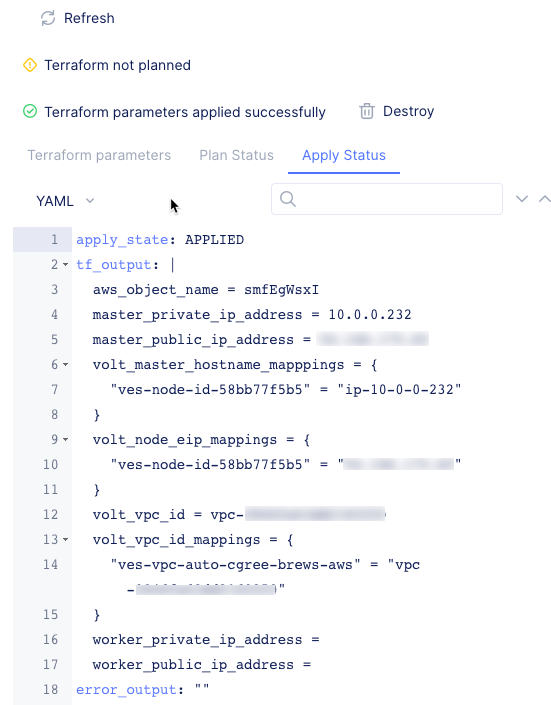
Close the AWS VPC Site Terraform Parameters pop-out by click the X in the top right corner.
Destroy and Apply Terraform
If your site did not deploy correctly you may need to destroy the site and create it again.
In the AWS VPC Sites list, click on the Destroy button.

Type DELETE then click the DELETE button in the Destroy Terraform prompt.
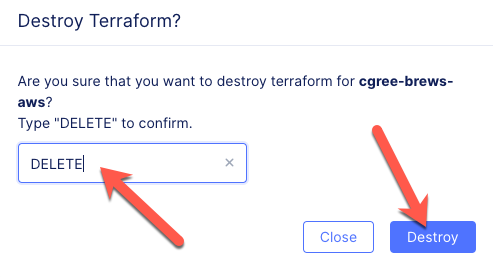
Once the site has been destroyed in AWS, you can click the Apply button to try the deployment again.
