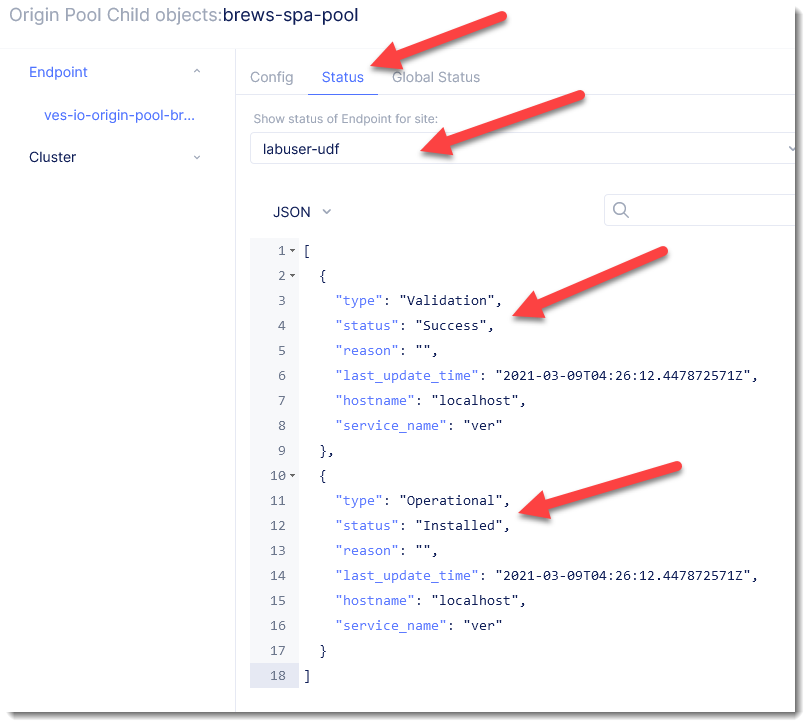Create Origin Pools¶
Before we create an HTTP load balancer to expose our services on the internet, we’ll define “Origin Pools” for our application’s services.
Exercise 1: Create SPA Origin Pool¶
We will first create an Origin Pool that refers to the single-page application service running in our UDF site.
Start in F5 Distributed Cloud Console and switch to the Load Balancers context.
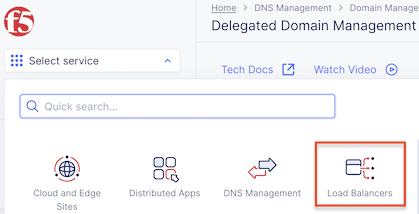
Ensure you have selected your assigned namespace
Navigate the menu to go to “Manage”->”Load Balancers”->”Origin Pools”. Click on Add Origin Pool.
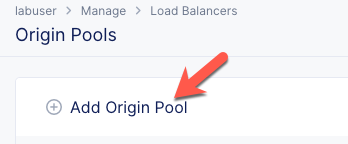
Enter the following variables:
Variable
Value
Name
brews-spa-pool
Select Type of Origin Server
IP address of Origin Server on given Sites
IP
10.1.1.4
Site
the UDF site name configured in the previous lab
Select Network on the site
Outside Network
Port
8081
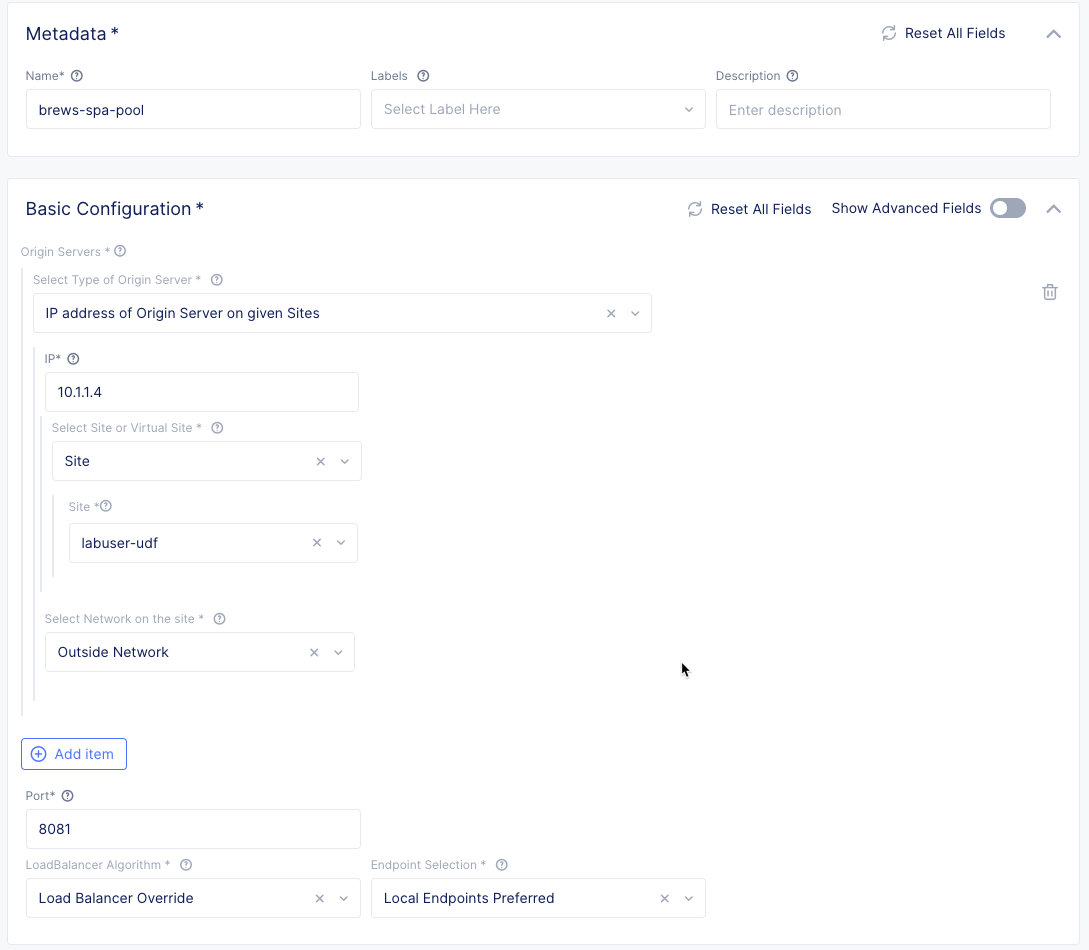
Under the List of Health Check(s) section, click the Add item button.
Click the Health Check object dropdown list. Click the Create new healthcheck button.
Enter the following variables:
Variable
Value
name
brews-spa-check

Click the configure button under “HTTP Health Check” and enter the following variables:
Variable
Value
path
/products
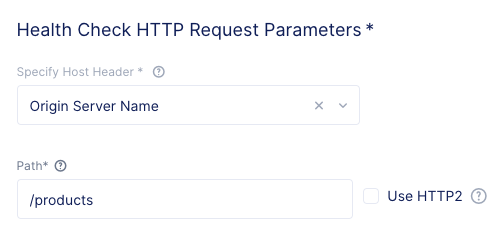
Click Apply to exit the “Health Check HTTP Parameters” dialogue.
Click Continue to return to the “Origin Pool” configuration.
Click the Save and Exit button to create the Origin Pool.
Exercise 2: Create API Origin Pool¶
In this exercise, you will repeat the steps from the previous exercise for the API service.
Use the following variables:
Variable |
Value |
|---|---|
Name |
brews-api-pool |
Select Type of Origin Server |
IP address of Origin Server on given Sites |
IP |
10.1.1.4 |
Site |
the UDF site name configured in the previous lab |
Select Network on the site |
Outside Network |
Port |
8000 |
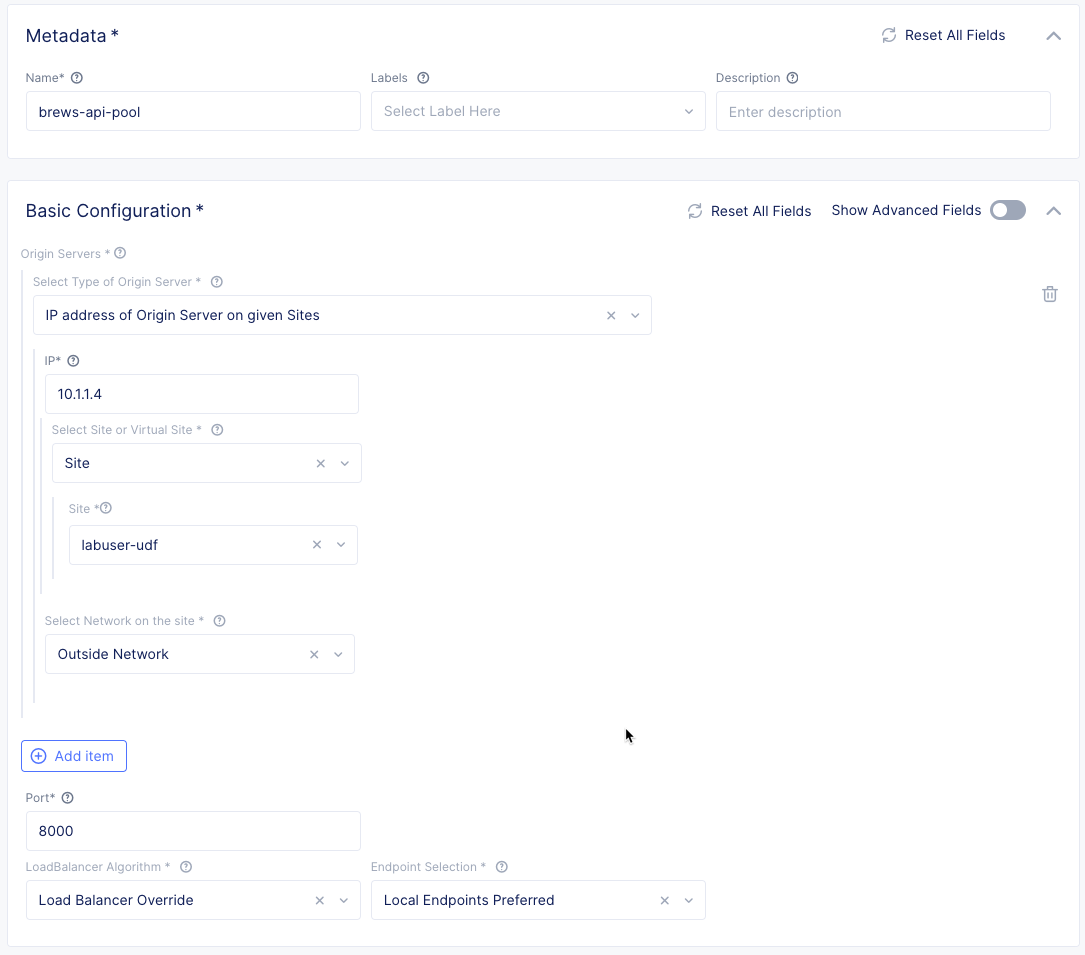
In the List of Health Check(s) section, create a new “HTTP healthcheck” name “brews-api-check” targeting the path “/api/stats”.
Exercise 3: Troubleshoot Origin Pools¶
Click on the 3 dots (…) link for the pool you would like to troubleshoot.
Click the Show Child Objects button.
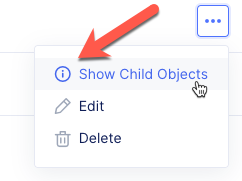
Click on the Status tab.
Select your UDF Site.
Validate that the JSON payload shows that “Validation” is “Successful” and “Operational” is “Installed”.
If “Validation” isn’t “Successful” and “Operational” isn’t “Installed”, you can verify the IP addresses, ports and healthcheck in the Origin Pool configuration.